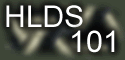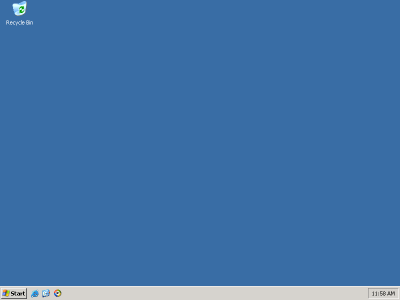OS GuideThis guide will help you familiarize with different parts of the Microsoft Windows Operating system. This section is very important as it will explain how windows elements are named so that you wouldn't be confused later on in this website.
Note that these screenshots have been taken on Windows XP, but apply also to other newer and older versions of Windows. So let's start the naming process: Windows 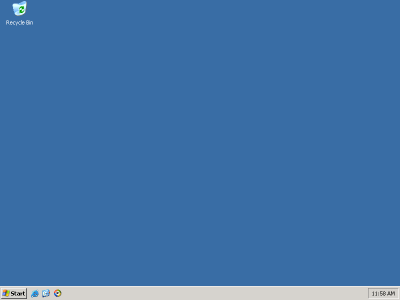
Desktop

Taskbar

Start Menu
Command Prompt
While working in Windows, once in a while, you'll use the command prompt. The command prompt is an implication of MS-DOS into Windows! While oldest versions of windows (1, 2, 3, 3.1) simply translated mousemouvments and clicking buttons into DOS command, older windows (95, 98, ME) version still sit on top of DOS and newest Windows (2000, XP) versions don't use DOS anymore. Running the prompt
You may enter the MS-DOS promt by several ways on Windows XP, Windows 2000 and Windows Server 2003: Go to Start, All Programs, Accessories -> Command Prompt. Go to Start, Run, type CMD and press enter.
If you're still using Windows 95, 98 or ME (Millennium) Go to Start, Programs, MS-DOS Prompt. Go to Start, Run, type COMMAND and press enter.
The prompt will automatically open your home folder. Commands
The HLDSupdateTool is easier to use from dos and provides additional help. That's why I'm going to teach you some basic dos commands for the interested ones: Command | Action it does | exit
cd..
cd FOLDERNAME
edit
mkdir FOLDERNAME
rmdir FOLDERNAME
PROGRAMNAME | Exits the prompt.
Exits the root folder and goes to the parent folder.
Enters the written folder.
Opens the MS-DOS integrated ASCII (text) editor called EDIT.
Makes a folder name FOLDERNAME.
Removes the folder called FOLDERNMAE.
Executes the program PROGRAMNAME.exe (must be in current folder) |
Example
So that you know know some basic commands, you need an example to know how to use these commands. So I'll show you what I have to do to update my installation of HLDS on the server. Remember that <enter> will signify that you have to press enter. cd..<enter>
cd..<enter>
cd hlserver <enter>
hldsupdatetool <enter>
hldsupdatetool -update cstrike c:\hlserver hlds101 lamepassword <enter> And here's how my window looked like:
| C:\WINDOWS\system32\cmd.exe | _ox | Microsoft Windows [Version 5.2.3790]
(C) Copyright 1985-2003 Microsoft Corp.
C:\Documents and Settings\paulius>cd..
C:\Documents and Settings>cd..
C:\>cd hlserver
C:\HLServer>hldsupdatetool
Use:
Create a Steam Account:
-create <username> <password> <question> <answer>
Install or update HLDS:
-update <game> <installdir> <username> [<password> [Y]]
Y => remember password
View installed versions:
-version
C:\HLServer>hldsupdatetool -update cstrike c:\hlserver hlds101 lamepassword |
|