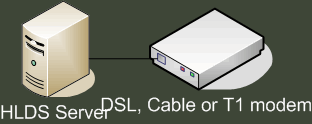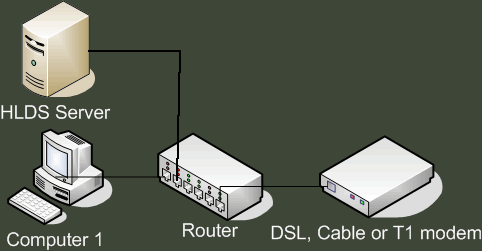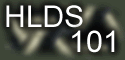 | ||||
NetworkingSo you have set-up everything and you still complain that nobody else than you can join the server... Welcome to Networking! Networking is the part where some people abandon their server and some take on the challenge. Why? Because it's the most difficult section of setting up your own server. Remember that setting up a game server is almost three times more complicated than setting up the game itself!
Before starting, I want to decrease that dropout rate by giving you this handy "What to do list" list if you don't understand what you're reading:
Basics Now, time to go to the my server room* and find some cables and hardware to show. Here is how the Ethernet's cable plug looks like, compared to a telephone jack (yes, they look similar):
The end of the Ethernet cable will be connected to a Ethernet card that may look like this: Otherwise, if you don't see any of these cables you may have a wireless network. Wireless networks aren't recommended for server as they'll increase the ping by ~20ms and generate lag spikes during bad weather such as thunderstorms. If you however want to run a server on a wireless connection, make sure your server is located as near as possible from your access point, base station or router. *No servers were harmed while taking photos. All hardware was taken from BACKUP_SERVER0. Structure
If you're connected directly to the Internet you don't even need to forward ports! Your server should be working right away. Just remember to give to your friends the IP that you see on www.ip.gstutor.com and by adding a :27015 at the end of the IP (if 27015 is your port). If you're connected using a router then things get a bit complicated, a whole sub-section exists that will tell you which ports to forward. I highly recommend reading your router's manual to know how to do that. Click here to go to that section now! Otherwise please carefully read the remaining content on this page. IP Addresses
How to find out the IP address? Simple. Follow these steps For internal IP:
For external IP:
Remember that which ever IP you use you need to use you need to suffix :27015 at the IP you're giving to the person. Change 27015 by your port if you selected a different one. Joining your server
If you're creating a server and playing on the same computer (HIGHLY NOT RECOMMENDED!) you need to add your internal IP to your favorites. The internal IP usually starts with 192.168.X.X or, if you don't have a router, use your external IP. | ||||
| ||||